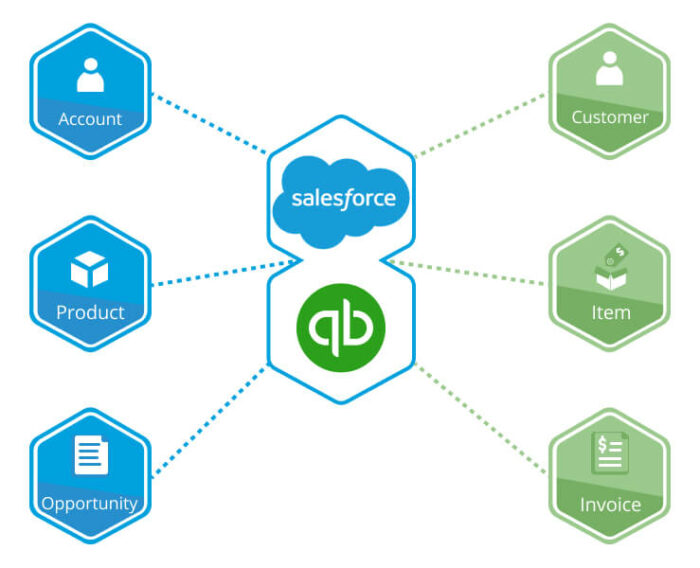
Integrating Salesforce and QuickBooks online provides a seamless bridge between your CRM and accounting operations, streamlining workflows and enhancing data consistency across your business platforms. This integration not only simplifies processes but also offers real-time insights into your financial and customer relationship management, empowering your business to make informed decisions swiftly.
What is QuickBooks?
QuickBooks, developed by Intuit, is a comprehensive accounting software suite geared towards small and medium-sized businesses. It provides on-premises accounting applications and cloud-based versions which include business payments, payroll functions, and manage and pay bills.
Why Integrate Salesforce with QuickBooks?
By integrating Salesforce with QuickBooks, businesses can:
- Seamlessly Synchronize Data: Eliminate data duplication and human error.
- Accelerate Invoice Processing: Convert opportunities in Salesforce into invoices in QuickBooks instantly.
- Enhance Customer Visibility: Access all financial data right from Salesforce, improving customer service and account management.
With that established, there are several ways to integrate these giants. Let’s discuss three effective methods:
1. Custom Development Using AWS
Use Case: Suppose you operate a SaaS company. Salesforce tracks your customers and leads. Upon closing a deal, an invoice in QuickBooks must be generated.
Data Interaction:
- Sent to QuickBooks: Customer name, product/service details, pricing, and deal closure date.
- Returned to Salesforce: Invoice number, invoice date, and payment status.
How it Works:
- Trigger Creation: Salesforce is triggered when an Opportunity transitions to ‘Closed Won’. This sends a callout to AWS.
- Data Processing: AWS interprets this information, transforming it to fit QuickBooks’ requisites.
- API Integration: Through QuickBooks API, relay this formatted data, initiating the invoice generation process.
- Feedback Loop: QuickBooks sends back invoice-related data to Salesforce, ensuring reps have access to payment details.
2. Using Workato as a Middleware
Use Case: You helm a retail enterprise. Salesforce manages CRM while QuickBooks handles accounting. Introduction of a product in Salesforce should reflect in QuickBooks, aligning stock counts and prices.
Data Interaction:
- Sent to QuickBooks: Product details, pricing, and stock counts.
- Returned to Salesforce: Product ID from QuickBooks, any updates on pricing or stock counts.
How it Works:
- Recipe Selection: Navigate to Workato and pick the Salesforce-QuickBooks connector.
- Workflow Customization: Define triggers (e.g., product addition in Salesforce) and corresponding actions (replicating the entry in QuickBooks).
- Data Transformation: Workato adapts the data for compatibility, ensuring synchronization between systems.
- Continuous Sync: The platform constantly checks for updates, ensuring real-time alignment of stock and pricing details.
3. Using Declarative Webhooks App (on the Salesforce AppExchange)
Use Case: Consider a scenario in a service-based company where every project completion in Salesforce needs to trigger a sequence of financial actions in QuickBooks, including sending an invoice, recording a payment, and then updating the project status back in Salesforce.
Data Interaction:
- Sent to QuickBooks: Project details, service charges, client information.
- Returned to Salesforce: Invoice details, payment records, updated project status.
How it Works:
App Installation and Setup: Install the Declarative Webhooks App from the Salesforce AppExchange and configure it to your specific business process requirements.
Trigger and Sequence Configuration:
- Trigger Definition: Create a trigger within Salesforce, such as the status change of a project to ‘Completed’.
- Sequence Design: Design a sequence where the first action is sending project and billing details to QuickBooks to generate an invoice.
Webhook for Data Transfer:
- Data Formatting and Transmission: Configure the webhook to format the Salesforce data as required by QuickBooks and use the QuickBooks API to create an invoice.
- Confirmation Receipt: After the invoice is generated, QuickBooks sends a confirmation back to Salesforce via the webhook.
Subsequent Sequence Steps:
- Recording Payment: Once the invoice is confirmed, trigger the next sequence step to record the payment in QuickBooks.
- Status Update in Salesforce: After payment recording, the final step in the sequence is to update the project status in Salesforce to ‘Closed’.
Monitoring and Logs: Utilize the app’s monitoring capabilities to track the sequence of actions, ensuring each step is completed successfully and any issues are promptly addressed.
By orchestrating this sequence of actions through the Declarative Webhooks App, companies can automate complex workflows, ensuring data consistency and saving valuable time and resources.
A Final Word
In conclusion, the integration of Salesforce and QuickBooks is a powerful process that transforms the landscape of business operations. By leveraging custom development, middleware solutions like Workato, or third-party tools, businesses can automate critical processes, reduce manual errors, and ensure a cohesive workflow between sales and accounting. Leveraging this integration empowers businesses to optimize their operations, foster stronger customer relationships, and drive growth through informed decision-making and strategic insights.
